| Chapter 5. Mill | ||
|---|---|---|
 |
 |
|
Table of Contents
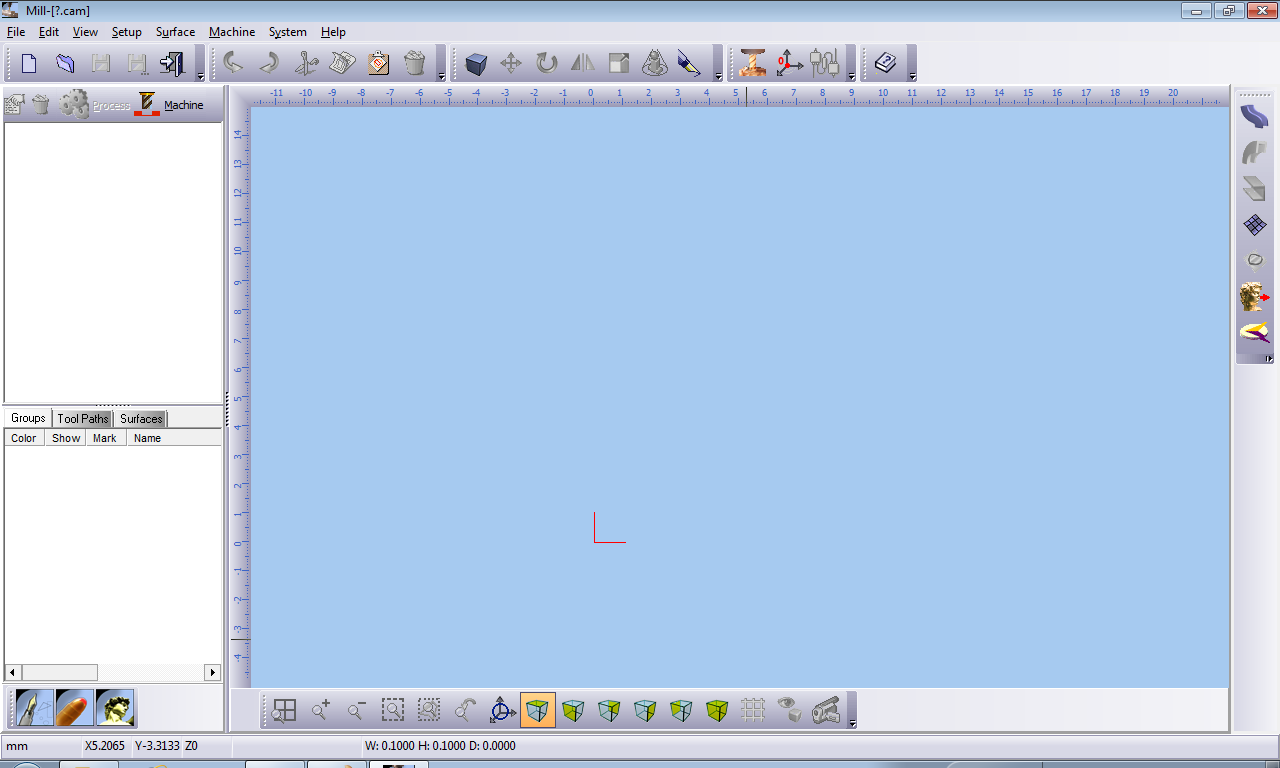
 |
Title bar: Displays the name of the file you are working on. |
 |
|
 |
Main menu: Contains system commands, which are listed in the form of drop-down menus. |
 |
Toolbars: These are shortcut areas, where you are able to add or delete icons from the defaulted list provided. |
 |
Work area: Where surfaces and geometries can be transformed and machined. |
 |
Group manager: The group manager is divided into three sections: Groups, Surfaces and Tool Paths as illustrated by the various rib tabs. |
 |
System toolbar: Enables you to open other modules, and to cut copy and paste objects between them. |
 |
View toolbar: Shortcut buttons for the menu. |
 |
Status bar: The application interaction area with the user. Displays varied information as system units, mouse cursor position etc. |
 |
Script panel: Enables you to run a complete sequence of commands without intervening on the actual image. |
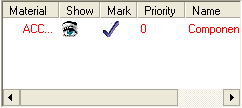
| Color | When selecting a new layer, a color is automatically
chosen for you. If you decide to select your own representative color
for a layer, select the colored bar for the relevant layer:
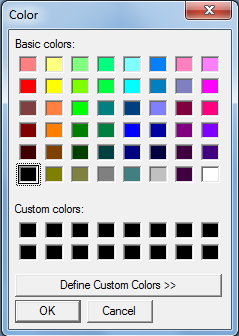 |
|||
| Show | Enables you to select the layers you want displayed on an image. Ensure is selected from the Menu; all the eye icons will be open. To hide or reveal a layer, click on the eye icon. A closed eye icon means the layer is hidden. | |||
| Mark | Indicates whether a group/tool path/surface is marked or not. Click in the area to reveal or hide a check mark. | |||
| Name |
To make a layer active click on the layer's name; the layer will be highlighted meaning it is active. To change a layer's name right-click, and select from the menu.
|
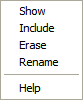
|
Select this option to reveal a previously hidden layer. The eye icon will change from closed to open. |
|
| Hide a layer. The eye icon will change from open to closed. | |
|
Mark all entities within the highlighted layer. |
|
| Un Mark all entities. | |
| Change group name. | |
| Change Color. | |
| Erase the current layer. All entities in this layer will be deleted (you will be prompted to confirm this action if entities are going to be deleted). | |
| Enables you to move the highlighted layer up by one layer. The alteration in layers occurs both in the order of the group manager and visibly in the image. This function is useful when layer images overlap each other. | |
| Enables you to move the highlighted layer down by one layer. The alteration in layers occurs both in the order of the group manager and visibly in the image. This function is useful when layer images overlap each other. | |
Order chains machining in a tool path. After marking a
tool path, the Order command is enabled. Clicking with the mouse on the chains will order
their machining order by numbers.
 |
|
| Opens the help file. |